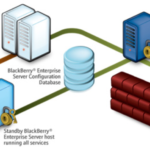Every time an iTunes update is released by Apple, it introduces cool new features, critical bug fixes, and support for new iPhones, iPads, and other devices that use iTunes.So please upgrade to the new version as quickly as possible. Here we know How To Update iTunes in Windows 10, in five ways.
How To Update iTunes
Keeping up-to-date software is important for computer maintenance offering everything from better features to improved safety from harmful software. On Windows 10, iTunes is the application that doesn’t seem to change with the times. It is a bit sluggish and is often not working properly.
The update is necessary for iTunes because it may often contain fixes for the various bugs that appear to frequently crop up. So here we know the best way for updating the iTunes.
Traditional Desktop version
It’s very important to update, especially if you encounter serious problems while using iTunes. There are three methods given below that should help you upgrade to the latest version of iTunes.
1. Update via iTunes
If you open iTunes without any problems, then it’s easy to upgrade the software. Open the Help menu after opening iTunes then click Check for Updates.

That should start scanning for the update. If any updates are available, follow the installation instructions on-screen.
2. Update via Apple Software Update
If iTunes doesn’t start, Apple Software Update may be used to update the program. On your computer, you should already have Apple Software Update because Apple Software Update is a complementary applet that comes bundled with iTunes.
First, go in to start menu and search by typing apple software update. Click Open after that.

Then apple software update program scans for available updates. If you find any update, install it.

Also, make sure if there is any other update for other Apple-related programs then installed it, such as iCloud, if mentioned inside Apple Software Update.
3. Update via iTunes Installer
If you fail to update iTunes using the above methods or may face any problem like if it may hang up while downloading the files. Then you can use another method that is the iTunes installer.
From the Apple website, you can Get started by downloading the latest iTunes version. Simply run the installer after downloading, and follow the onscreen instructions for installing iTunes.That should replace the current iTunes version with the latest version of the program.
Microsoft Store Version
Usually in the Microsoft Store version of iTunes, you may not face as many issues as the desktop version iTunes. But you have to make sure the software should be updated so that you may not face any problem when you use it. Given below there are two methods that should help you make this happen.
1. Enable Automatic Microsoft Store Updates
Apps on Microsoft Store are automatically downloaded by default. But if automatic updates on your Windows 10 computer are disabled, then here’s how to re-enable the features for all Microsoft Store apps, including iTunes.
Microsoft store opens. Click the three-dot icon at the screen’s top-right corner and then click Settings.

Turn on the switch next to Update Apps automatically on the Settings page that appears.

All Microsoft Store apps, including iTunes, are then automatically updated whenever there are new updates.
2. Update iTunes App Manually
If you don’t want to allow automatic updates for all apps in the Microsoft Store (or if automatic device updates fail), you can continue to update it manually.
To do so, click the three-dot icon in the Microsoft Store upper-right corner. Click Downloads and Updates on the menu that shows up.

If you have an update listed for iTunes, click the Update icon next to the list.

That should prompt Microsoft Store to update its latest version of iTunes.